Optimization for Facebook Page:
Social media is the best platform to get more traffic or best sales or lot of awareness to any type of business. But we should have business pages for any kind of business or product promotion in social media and also we should optimize it perfectly! Then only it will help us reach our Goal.
Here we are going to give first to end Optimization for Facebook Page:
How to Create Facebook Business Page:
- Go to “Menu” and click Page under Create (Then it will ask few details like below)
- Mention Page name, Category (Which Category your business into), Description (Short Description about business)
- Then click on Create Page
- Check the details correct or not after that click on Save
Now your page has been created. Next we should do optimization for page to get best results.
- Add the profile picture and cover Photo: We can upload cover photo in 3 different ways, those are
- Choose from photos: Here we can upload photos which is already used in the page
- Create slideshow: Here we can upload multiple photos of our business
- Upload Photo : Here we can upload photos from device
In this case: we can select options Create Slideshow or Upload Photo as we are doing optimization for fresh page.
- Create a Username with keyword
- Choose the Button to get people take an action from your page, such as shop or signup
- Click on Edit Page Info on left side options
- Check the name, username and description is perfect or not in General section
- Add the relevant categories up to 3
- Give the contact number, mail ID and website address in Contact section. If we don’t have any details, we can select doesn’t have option on below of each option
- Add location if it needs
- We can add additional location details if we need. It is optional
- Add service area if you travel to provide goods or services to your customers
- Give opening hours of business
- Give privacy policy, Impressum(Optional), Products(Optional) and additional Information of our page.
- Choose the right Currency
- Select the Price range if you need
- We can add other social media accounts in Other Accounts section
4. Now Click on Settings on left side options
- Here first will look into the General section
- Check the Page Visibility whether it is published or not. It should be published
- Next if you want allow visitors to do postings in your page, click allow or else you disable it in Visitor Posts
- Next if we want subtitles or any captions means we can choose it on Auto-Generated Video Captions and Subtitles or else we can turn it off
- If we want, we can allow people to share our page’s stories, posts or events to their own story or we can disable it on Post and Story Sharing
- Audience Optimisation for posts: This is will help us to select the feed targeting and to restrict the audience for posts. If no need of this, don’t select it
- Messages: People can contact our page directly by showing the message button
- Then we can choose it like who can tag our page in Tagging Ability.
- If we want, we can choose that people or other pages can tag our page in Others tagging this page
- If we have any restrictions in age or country means we can optimize it in Country Restrictions and Age Restrictions
- If we want to hide any words means that we can hide it on Content Moderation by uploading or adding the words
- Profanity Filter will help you to hide comments from your page. Hidden comments will be visible to the people who wrote them and their friends. It won’t be visible to everyone else
- You can choose to recommend your page for others through Similar Page Suggestions
- Next you can turn of the Page Updates others whatever you update in a page it will go like a post
- Post in multiple languages: Allowing or disallowing the people to write posts in multiple languages
- It will be better if we on the Translate Automatically. This will help to translate the post into other languages
- Comment Ranking should be on. It will hep to see more recent comments by default
- Content Distribution should be off. (Uploaded videos in Facebook can be download in few countries. If you tick “Prohibit downloading to Facebook”, then it won’t be available to download the video in Facebook
- If you want, you can download the copy of page posts, videos, Photos and page info in Download Page
- We can merge multiple pages that contains similar thing in Merge Pages
- Remove Page: To delete the page (* If you want to delete)
- Messaging: Here we can see the three sections. Those are:
- General Settings: Here if we use the Return/Enter key to send messages by switching ON. If this feature off, click send
- Starting a Messenger Conversation: We can greet the people before they sending the message to our page by switching ON. And also we can edit this greeting however we want. You can add messenger to your website by pasting the code
- During a Messenger Conversation: If we can customise responses that are automatically sent to people by setting up automated responses
- Next we can optimize the Templates and Tabs that we wanted to show in Page
- Notifications: These settings will help to control which notifications you receive about your Page
- Page Role: From here we can give access to everyone who worked on this page. This will be in three sections:
- Assign a new Page role: Here we can give access to other who is working on the page. This access will be as Admin, Editor, Moderator, Advertiser, Analyst, Custom. We can give access based on their role
- Page owner: It will show who is the current owner of the page
- Existing Page roles: Here it will show the people who have access and we can edit their level of access from her
- People and other Pages: Here we can see the list of people who liked our page. If we want we can delete or remove the people who like the page. The person who’s banned they can’t take any action on this page
- Link the Instagram and WhatsApp to the Facebook Page
- Crossposting: Crossposting allows you and another Page to post videos on each other's behalf. When a page crosspost the videos they also can see the insights of their video
We can see the history of all actions that we did on page in Page Management History.
5. If our page has any issues that we can see it on Page Quality.
6. Page insights will help to analyze the Followers, Likes, Reach, etc.
0 Comments
No comments yet. Be the first to comment!


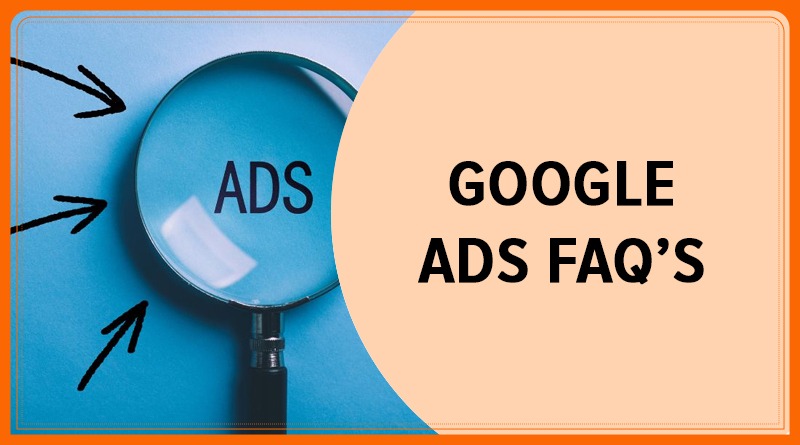
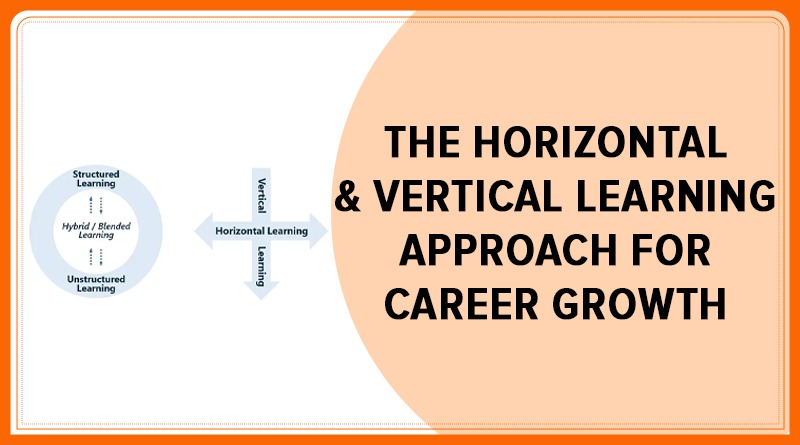
Leave a comment